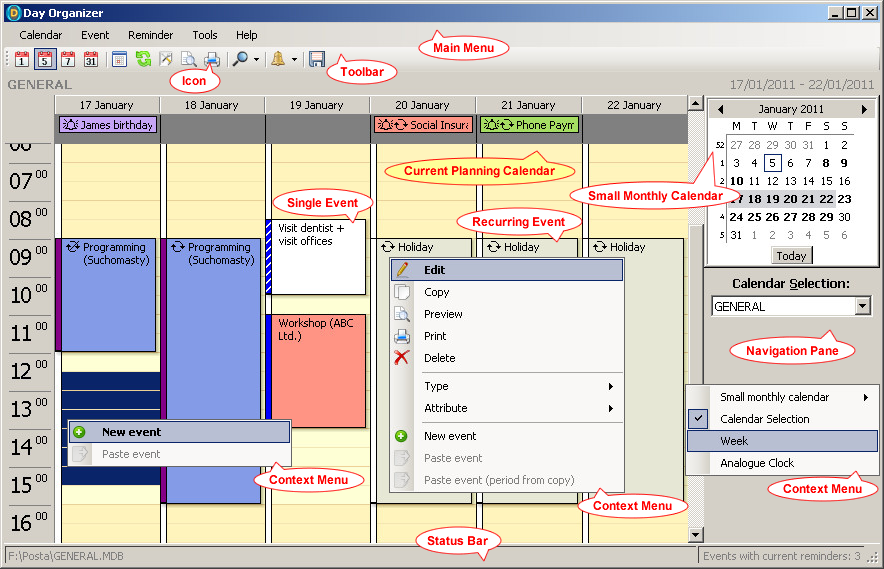Day Organizer lets you file
single and recurring events
in an unlimited number of
planning calendars. The default planning calendar
is created when you first enter the application. The current planning calendar can display day, work week, whole week,
month, and selected group of days.
Currently displayed days are highlighted in the
small monthly calendar in the right section of the window where
a group of days for display may be selected. You can move between individual months in the small monthly calendar with
arrows in the header or by clicking the header with the selection of the desired month. To display the days in the newly
set month in the current planning calendar click the desired day or week in the small monthly calendar.
The
Today button will always take you to the current day, week and month.
Any
planning calendar can be selected under the
small monthly calendar
through the
pop-up list.
Week number for the selected day and week is
displayed under the
calendar selection.
The
main menu with the following options is displayed in the top section of the window:
- Help will display context help.
-
Check for updates looks for a new version of the application on the application website.
If new versions exist, a message will be displayed and the application website may be displayed upon request.
-
About ... will display a window with basic information about the application and an option to register the application.
The
toolbar with icons which stand for selected main menu options is offered under the main menu.
Each option is represented by a unique
icon. If you hold the mouse pointer above an icon for a short while,
its name will be displayed, click the icon to use it.
A
new event may be created in the current planning calendar either by double-clicking the required place
with no event defined or by right-clicking the required place with no event defined and choosing
New event or
Paste event option from the context menu. You can
Paste event only from a previously
copied event.
An event that is already created can be
edited,
copied,
previewed,
printed, and
deleted. The above-listed options will display in a context menu which you can open by right-clicking an existing event.
If you double-click an existing event, the
edit event will open.